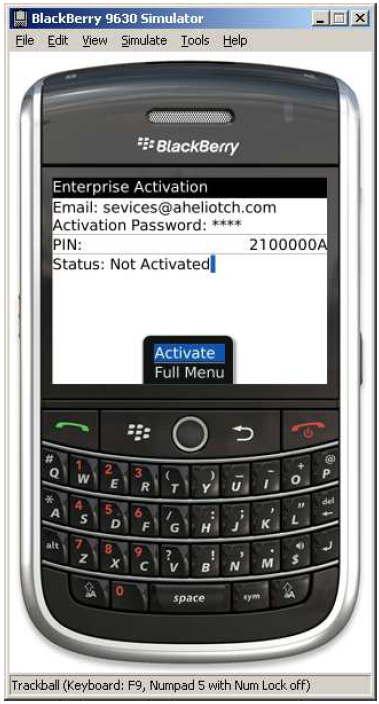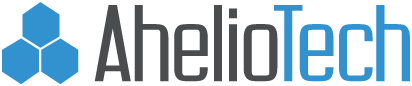How to setup Blackberry Enterprise Server Exchange Account
1 . Turn on Blackberry and make sure your phone has been activated and you can make phone calls.

2. Click the Blackberry button and then find the Setup folder and click the scroll ball to go into the folder.

3. Highlight the Setup Wizard Icon and then Click the Scroll ball to enter the Setup Wizard.

4 . Click Next.
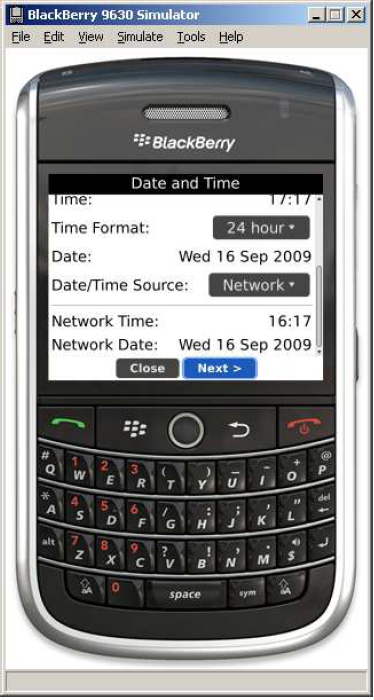
5. Keep Click Next until you see the Date and Time Screen that has the option for Email Setup on it. Highlight Email Setup and Click the scroll ball.
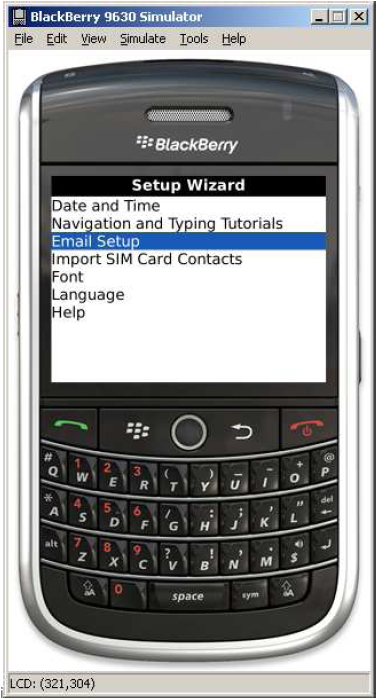
6. Select I want to use a work email account with a BlackBerry Enterprise Server and Click Next.
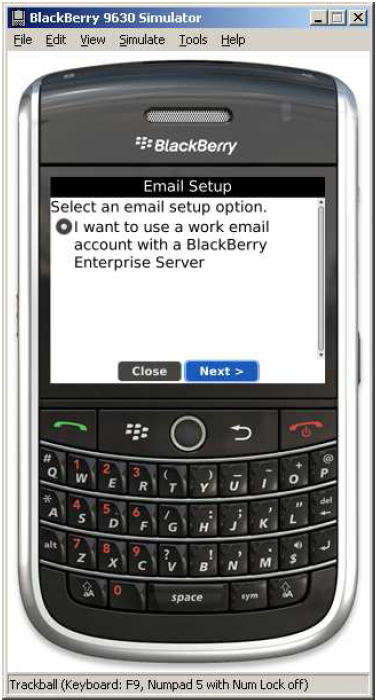
7. Select Yes and Click Next.
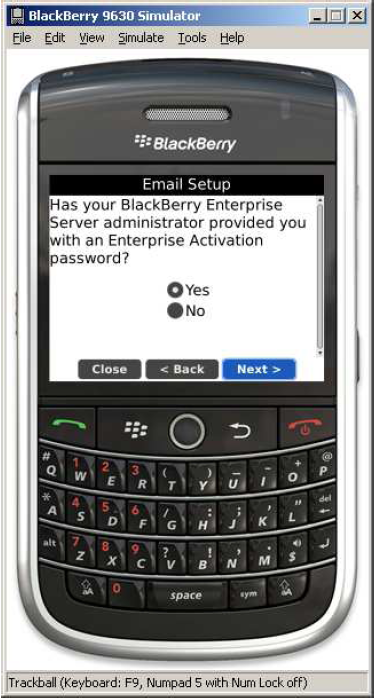
8. Click the BlackBerry Key and Go to Switch Application.
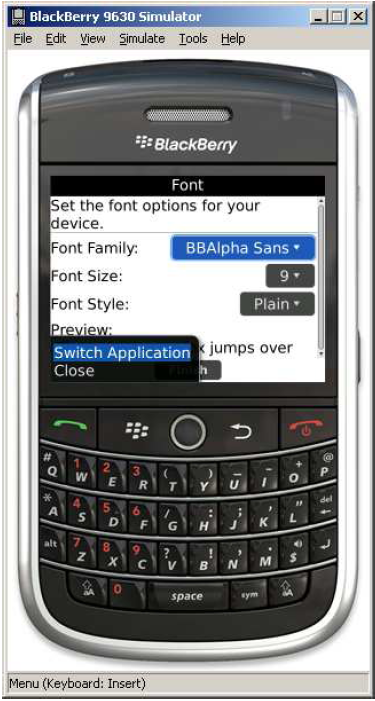
9. Highlight Enterprise Activation and Click the Scroll Wheel.
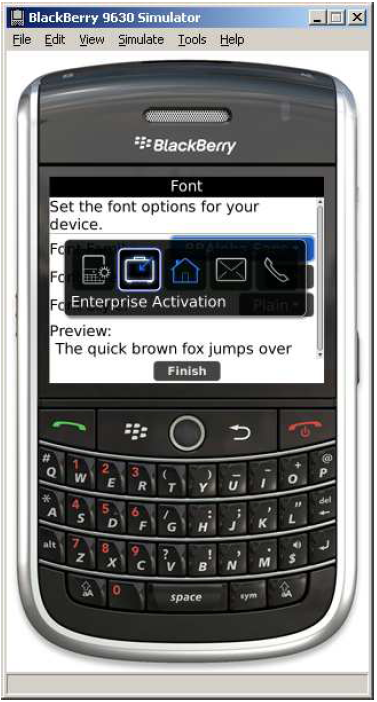
10. Type in your Email Address and Activation Password and Scroll down to Status Click the Scroll Wheel and Select Activate.