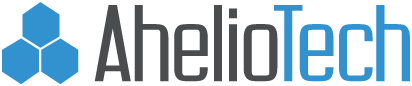How to create a spam filter rule in Outlook 2007
Open Microsoft Office Outlook 2007
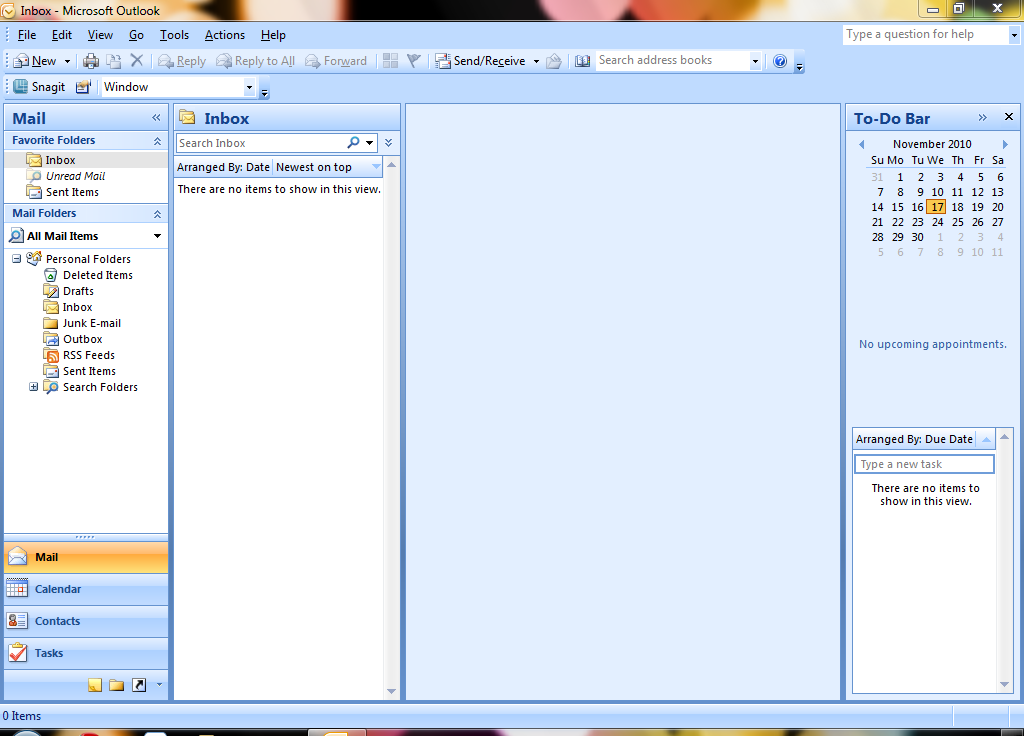
In the File Menu, click Tools, then Rules and Alerts
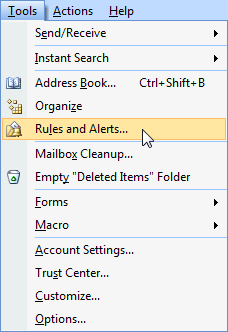
In the Rules and Alerts window, click New Rule.
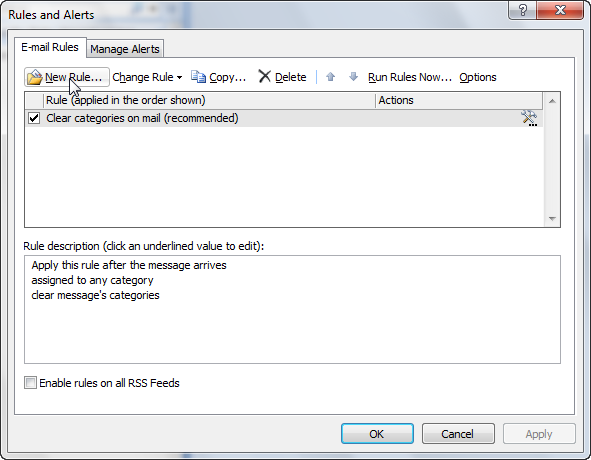
In the Rules Wizard, click ‘Move Messages with specific words in the subject to a folder.’
Click Next.
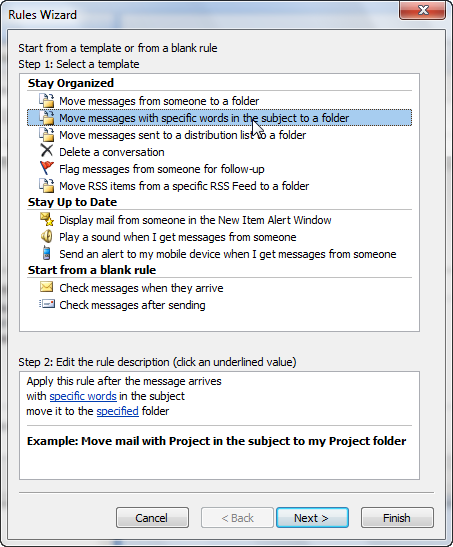
Check the box marked ‘with specific words in the subject’
In the lower box click the underlined words ‘specific words.‘
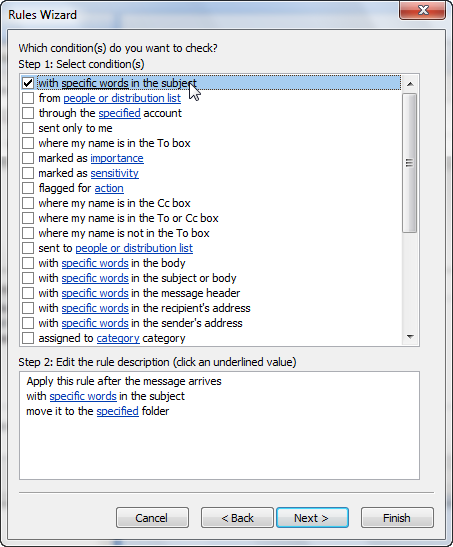
Type the following into the first box: ***SPAM***
Click ‘Add.’
The click ‘OK.’
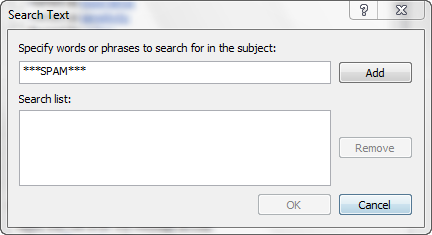
Click the word ‘specified’

Click the Junk E-mail folder.
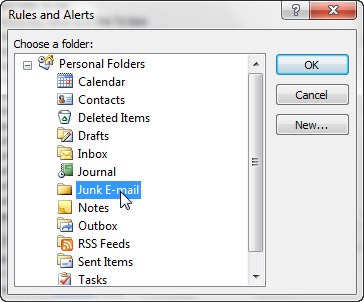
Click ‘Ok.’
Click ‘Finish.’