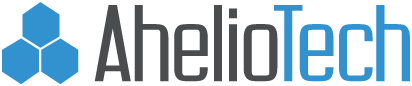Setting up Remote Desktop Access from Home
1. Click on Start – Run and type in mstsc.
2. Press Ok
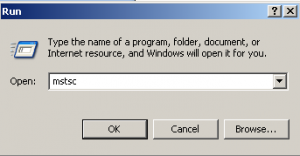
3. Type in the appropriate IP address, followed by a colon, and the assigned port
a. Example: 69.212.108.128:9001
4. Click on the Options button
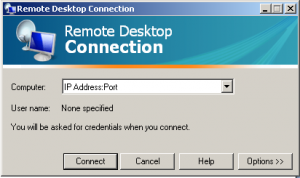
5. Click on the Save As button.
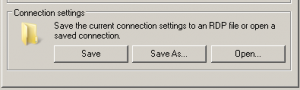
6. Select your desktop from the dropdown list.
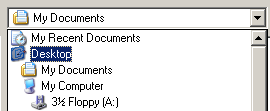
7. Name the connection and click save.
8. Press Connect

9. Now when you want to connect you can go to your desktop and you will have an icon for remote desktop that looks like the image below.
10. Just double click this icon to connect