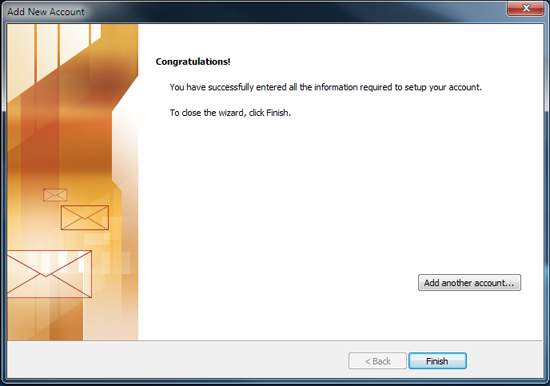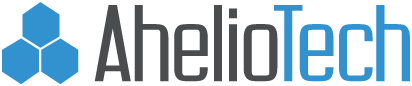Set up AhelioTech hosted e-mail in Outlook 2010
If this is a fresh installation of outlook, you will be greeted with the following screen:

At the following screen, ensure ‘Yes’ is checked. Press Next to continue.

Check the box labeled ‘Manually configure server settings..’ Press Next to continue.
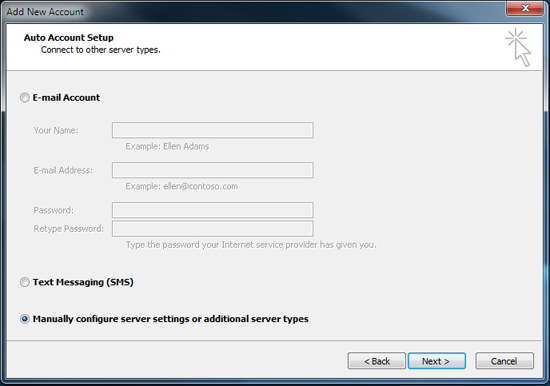
Ensure that ‘Internet E-mail’ is checked. Click Next to continue.
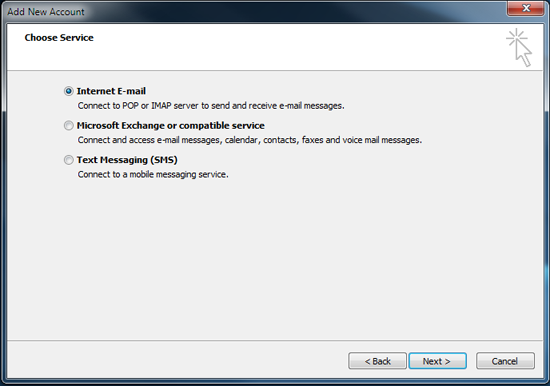
Incoming and outgoing servers will be mx.aheliotech.com. Click the ‘More Settings’ button.
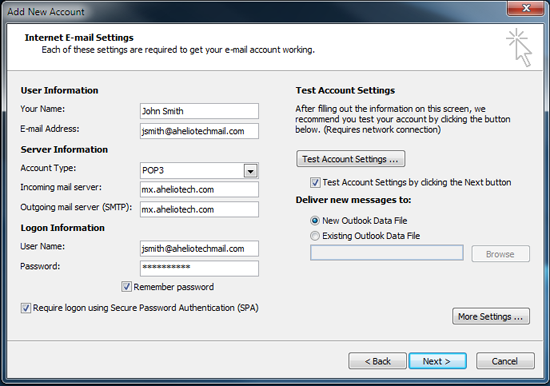
Check the box labeled ‘My outgoing server (SMTP) requires authentication’ Ensure that the radio button labeled ‘Use same settings..’ is checked. Press ‘OK’.
Press ‘Next’
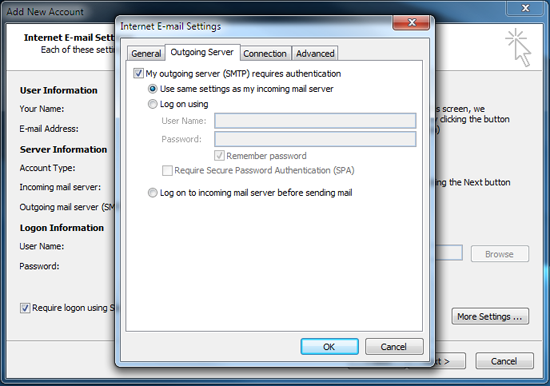
You have finished setting up your email account with Microsoft Office 2010.