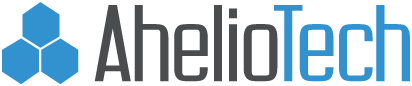How to login to AhelioTech’s Virtual Desktop Infrastructure from Anywhere
Things you need before you get started
Username:
Password:
Version of Windows (32 bit or 64 bit):
Computers running Windows XP
-
- Click Start, right-click My Computer, and then click Properties.
-
- If “x64 Edition” is listed under System, you’re running the 64-bit version of Windows XP.
-
- If you don’t see “x64 Edition” listed under System, you’re running the 32-bit version of Windows XP.
-
- The edition of Windows XP you’re running is displayed under System near the top of the window.
Computers running Windows Vista or Windows 7
-
- Click the Start button Picture of the Start button, right-click Computer, and then click Properties.
-
- If “64-bit Operating System” is listed next to System type, you’re running the 64-bit version of Windows Vista or Windows 7.
-
- If “32-bit Operating System” is listed next to System type, you’re running the 32-bit version of Windows Vista or Windows 7.
-
- The edition of Windows Vista or Windows 7 you’re running is displayed under Windows edition near the top of the window.
Installation Instructions
Go to //vdi.aheliotech.com/ in any browser.
Click on Install VMware Horizon Client.

Click on Go to Downloads on the file you want to download
You need to select the correct version 32 bit / 64 bit as explained above.

Click Download.

Next run the file that was downloaded.

Click Run at the Security Warning (If not prompted go to the next step).

Click Next.

Check I Accept and Click Next.

Click Next.

Type in vdi.aheliotech.com for the Default Horizion Connection Server and Click Next.

Click Next.

Click Next.

Click Install.

Click Finish.

Click Yes to restart the computer.

Once the computer is back up and running open the VMware Horizon Client.

Next Double Click the computer you would like to connect to.

Double Click on vdi.aheliotech.com.

Type in your username and password.