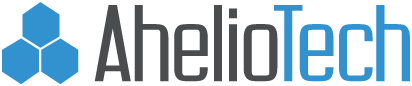Allowing an IP in Untangle
1. Log into your untangle box.
2. Enter Username and Password.
3. Click Login
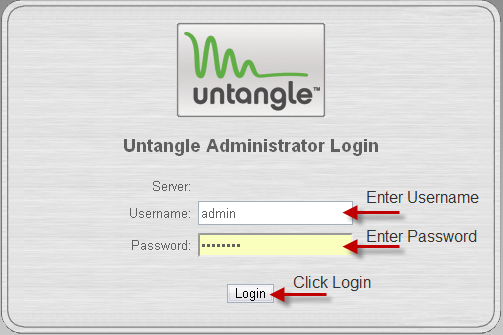
4. In the section labeled ‘Web Filter’, click Settings.

5. Click the Pass Lists tab.
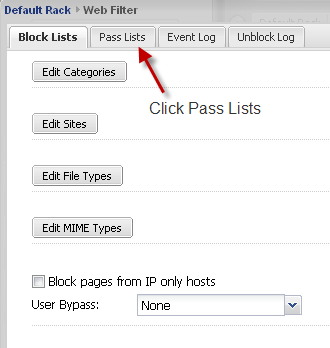
6. Click Edit Passed Client IPs.
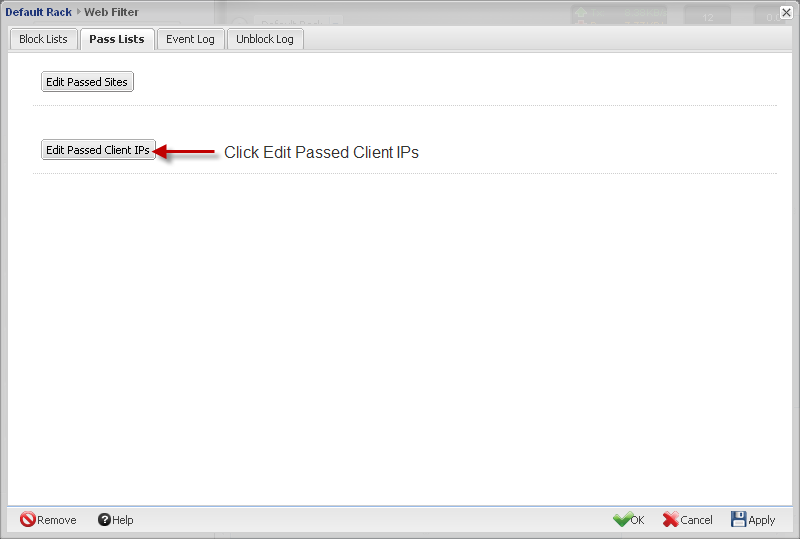
7. Click Add.
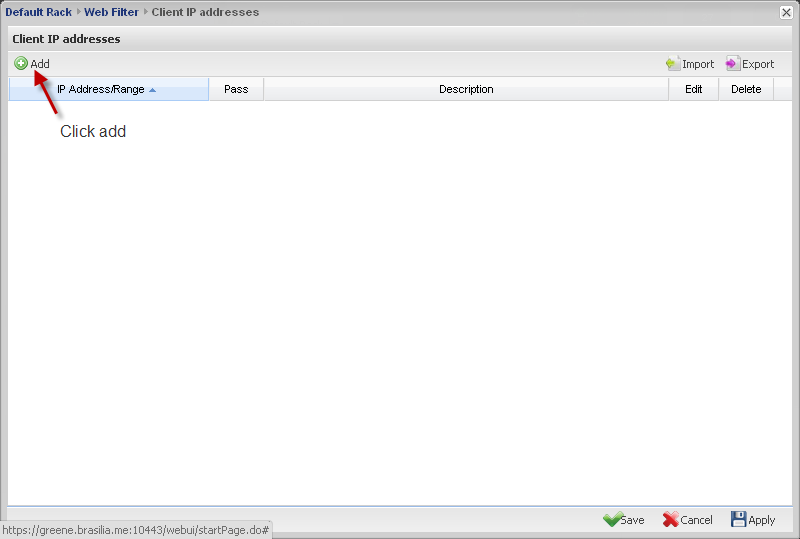
8. Add an IP address or range
9. Add description of IP/range.
10. Click Done
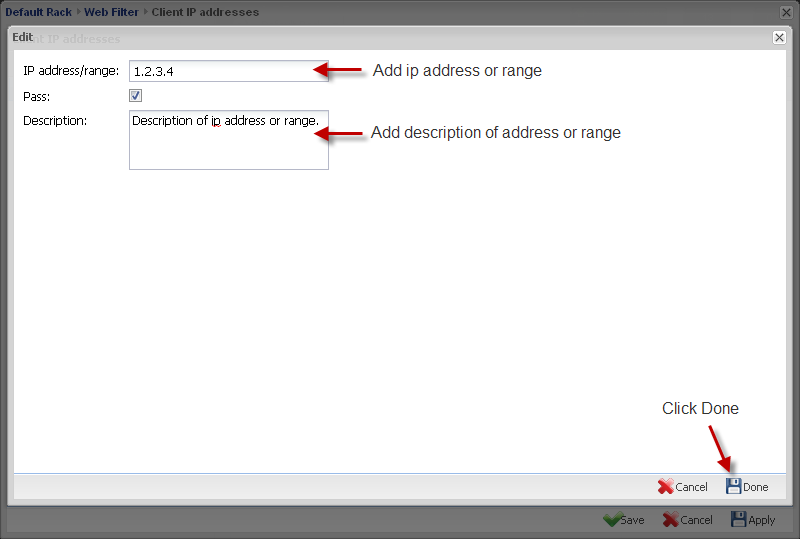
Your newly added site will appear here, in green.
11. Click Apply
12. Click Save
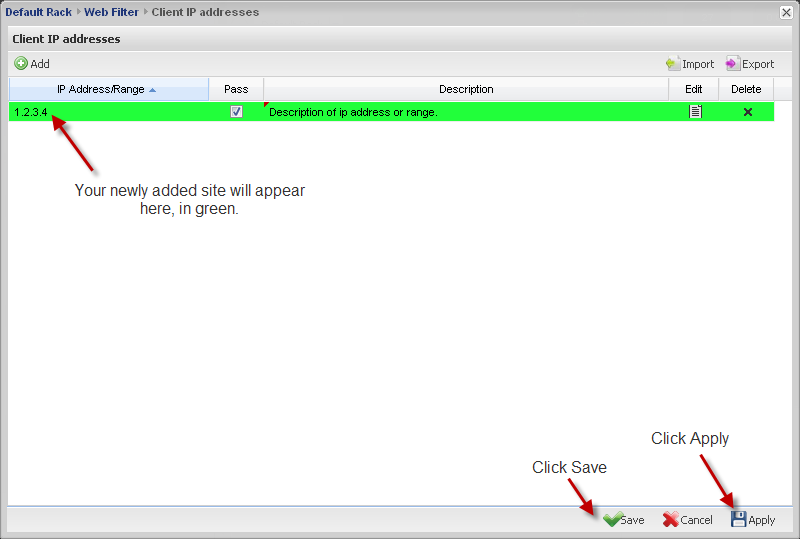
13. Click Save.

13. Click OK.